In litigation, understanding what a privilege log is and how it functions is important for legal professionals. A privilege log serves as a formal record that lists documents or communications withheld from discovery due to claims of privilege. This document is vital for maintaining confidentiality while ensuring compliance with legal obligations.
This blog will look into what a privilege log is, its importance in litigation, the various types of privilege logs used, best practices for creating one, and relevant legal standards.
What is a Privilege Log in Discovery?
A privilege log plays a fundamental role during the discovery phase of litigation. It shares a detailed account of documents or communications that parties are withholding from opposing counsel based on claims of privilege. The purpose of this log is to allow parties to understand the nature of the withheld information while protecting sensitive content from disclosure.
Legal Basis for Privilege Logs
The legal foundation for privilege logs stems from the need to balance transparency in the discovery & eDiscovery process with the protection of privileged information. Under the Federal Rules of Civil Procedure (FRCP), specifically Rule 26(b)(5), parties are required to create a privilege log when withholding information based on claims of privilege. This rule mandates that the withholding party must expressly assert its claim and describe the nature of the withheld documents without revealing privileged information itself.
Understanding what litigation is is fundamental in this context, as privilege logs play a fundamental role in managing disputes that arise during legal proceedings. Litigation involves resolving disputes through the court system, where parties present their cases and evidence to a judge or jury. In this process, maintaining confidentiality over certain communications is vital, particularly those protected by attorney-client privilege or work product doctrine.
Failure to comply with these requirements can lead to significant consequences, including waiving the right to claim privilege over documents that should have been protected. For instance, in United States v. Zolin, 491 U.S. 554 (1989), the Supreme Court emphasized that failure to offer adequate descriptions could result in losing the protection afforded by attorney-client privilege.
What’s the Purpose of a Privilege Log?
The primary purpose of a privilege log is to facilitate transparency during the discovery process while safeguarding privileged information. Here are several key functions it serves:
- Transparency: A well-documented privilege log shares opposing parties with insight into what information is being withheld and why. This transparency helps reduce disputes over document production.
- Assessment of Claims: By detailing withheld documents, opposing counsel can assess whether the claims of privilege are valid. This assessment can lead to negotiations or motions regarding disputed documents.
- Legal Compliance: Creating a privilege log ensures compliance with legal standards set forth by rules such as FRCP Rule 26(b)(5). This compliance protects parties from potential sanctions or adverse rulings.
- Facilitating Settlement: A clear understanding of what information is being withheld can facilitate settlement discussions between parties by clarifying positions and reducing uncertainty.
Incorporating a privilege log into the discovery process not only enhances legal compliance but also reinforces the integrity of the Legal Hold process, ensuring that all pertinent information is adequately documented and preserved.
Privilege Log Federal Rules
- Federal Rules of Civil Procedure (FRCP)
As mentioned earlier, Rule 26(b)(5) outlines specific requirements for creating a privilege log in federal litigation. According to this rule:
- The party withholding information must expressly assert its claim of privilege.
- The party must describe the nature of the withheld documents in a manner that enables other parties to assess the applicability of the claimed privilege without disclosing privileged information itself.
This requirement emphasizes that thoroughness and clarity are fundamental when creating a privilege log. Courts have consistently upheld these standards; failure to meet them can result in significant repercussions.
- Jurisdictional Variations
While FRCP shares a general framework for privilege logs, variations exist across different jurisdictions. Some courts may have specific requirements regarding formatting or content, impacting how litigators prepare these documents.
For example:
- In California state courts, practitioners must comply with California Code of Civil Procedure § 2031.240, which requires detailed descriptions similar to those mandated by FRCP.
- In contrast, some jurisdictions may allow for more streamlined logging processes or fewer required details depending on local rules.
Understanding these jurisdictional variations is important for legal teams as they prepare their cases and navigate different court systems.
Types of Privilege Logs
There are several types of privilege logs commonly used in litigation, each serving different needs based on document volume and complexity:
- The Metadata Log
A metadata log includes important metadata fields for each document being withheld. This type can be prepared quickly and cost-effectively, making it an attractive option for many legal teams. Metadata logs typically include:
- File Name: The name of the document or email.
- Date Created: The date the document was originally created.
- Authors: Individuals who created or contributed to the document.
- Recipients: Individuals who received or were included in communications.
- File Type: The format of the document (e.g., PDF, Word).
One significant advantage of metadata logs is their ability to streamline the logging process by relying on automatically generated data from electronic files. According to a study published by EDRM, metadata logs can significantly reduce preparation time and costs associated with traditional privilege logs, especially in cases involving large volumes of documents.
However, metadata logs may lack sufficient detail for assessing privilege claims in complex cases. For instance, while they share basic information about documents, they often do not include contextual descriptions necessary for understanding why a document is being withheld. This limitation can lead to challenges in litigation if opposing parties cannot adequately assess the basis for privilege claims.
- The Standard (or Traditional) Log
The standard or traditional privilege log contains individualized descriptions for each document being withheld under claim of privilege. This type typically includes:
- Author: The individual who created the document.
- Recipients: Individuals who received or were included in communications.
- Date: The date when the document was created or sent.
- Subject Matter: A brief description indicating what the document pertains to.
While this format is widely accepted by courts, it can be time-consuming and expensive to prepare, especially in cases involving large volumes of documents. However, its thoroughness often makes it necessary in complex litigation scenarios where detailed descriptions are required.
- The Categorical Log
Categorical logs group documents together based on similar asserted privileges. Each category has a single description applied to all documents within it. This approach can streamline the logging process but requires careful categorization to ensure adequate protection for all included documents.
For example:
If multiple documents relate to attorney-client communications regarding a specific issue, they can be grouped together under one entry describing that issue without disclosing individual details.
- The Custom Log
Custom logs allow parties to negotiate specific fields and formats tailored to their needs. This flexibility can help reduce burdens while ensuring that necessary information is included for each withheld document. Custom logs may incorporate elements from other types while adapting them to fit unique case requirements.
For instance, in some cases, parties may agree on using a hybrid approach that combines elements of standard and categorical logs. This method allows for detailed descriptions where necessary while grouping less important documents together. A report from Morgan Lewis emphasizes that negotiating custom log formats can significantly enhance efficiency and reduce disputes during litigation
Best Practices for Creating a Privilege Log
Creating an effective privilege log requires attention to detail and adherence to best practices:
- Accuracy and Completeness
Ensure that all entries in the privilege log are accurate and complete. Each entry should offer enough detail for opposing parties to assess the validity of the privilege claim without revealing protected information. Inaccuracies or omissions can lead to challenges during litigation and may jeopardize your position regarding claimed privileges.
- Clear Descriptions Without Revealing Privileged Information
Descriptions should be clear yet concise, providing sufficient context without disclosing any privileged content. This balance is important in maintaining confidentiality while complying with legal requirements. Avoid vague language that could lead to misunderstandings or disputes over what is being withheld.
- Consistent and Organized Formatting
Maintain consistent formatting throughout the log to enhance readability and organization. A well-structured log makes it easier for opposing parties to navigate and understand your claims. Use headings, bullet points, or tables as necessary to present information clearly.
- Leveraging eDiscovery Tools
Utilize eDiscovery software tools to streamline creating and managing your privilege log. These tools can automate data extraction and help maintain accuracy while reducing manual effort. Many eDiscovery solutions offer features specifically designed for managing privileged documents and creating comprehensive logs efficiently.
For instance, platforms like Digital WarRoom share robust eDiscovery software that simplifies managing privileged information throughout litigation processes.
Understanding how to create and maintain a privilege log is essential for legal professionals involved in litigation and discovery. By adhering to best practices, legal standards like the FRCP, and leveraging the right eDiscovery tools, parties can manage sensitive information effectively while reducing the risk of disputes or legal challenges during the discovery process.
For further insights into eDiscovery solutions related to managing privileged information effectively, consider exploring our eDiscovery company, eDiscovery software, or learn more about the eDiscovery process. Additionally, understanding Legal Hold procedures is important when managing privileged information during litigation.
Frequently Asked Questions
Q1: What happens if I fail to create a privilege log?
Failure to create a privilege log can lead to significant legal consequences, including waiving the right to claim privilege over withheld documents. It is important to follow the legal requirements outlined in the FRCP.
Q2: Can a privilege log be challenged by the opposing party?
Yes, the opposing party can challenge the validity of a privilege claim. If the description in the log is insufficient or unclear, the court may order the documents to be disclosed.
Q3: Do all documents need to be included in a privilege log?
No, only documents that are being withheld based on privilege claims need to be listed in a privilege log. Documents that are fully disclosed in discovery are not subject to logging.
Q4: What information must be included in a privilege log?
A privilege log must include sufficient details to identify the nature of the withheld document (e.g., author, recipient, date, and a brief description of its subject matter), without disclosing privileged content itself.
Q5: Can metadata logs replace traditional privilege logs?
Metadata logs can streamline the privilege logging process, but they may lack the detailed descriptions necessary for complex cases. In many instances, a standard privilege log is required for a thorough assessment.
-1.png?width=400&height=164&name=DWRLogoClassic%20-%20Copy%20(2)-1.png)

.jpg)
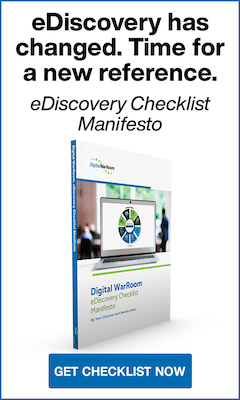




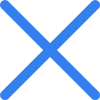

Comment On This Article