What is Bates Numbering? How Does Bates Numbering Work?
Bates numbers (bates stamps, bates labels) are numbers used to uniquely identify pages within a set of documents. Bates numbers are used in almost all law firms as an agreed-upon method between parties to ensure a common naming convention when referring to given pages.
What is the History of the Bates Stamp?
The process known as bates numbering has long been the standard in the legal industry for document and page referencing. In the 1890s, Edwin G. Bates patented the Bates Automatic Numbering Machine. While Bates may not have invented the idea of sequential page numbers, he was able to make the physical bates numbering process far more efficient with his tool. This sequential-numbering stamp was used to manually mark each page and automatically flipped to the next number. The tool would begin at the starting number of 0 and continue all the way up to 999. Today, I can say with high confidence that discovery projects are far more likely to exceed 1000 pages. For more information on this history, a Company Record Series on the Bates Manufacturing Company has been archived via the Thomas Edison Papers - now stored at Rutgers University.
Contents of native-format files cannot readily be Bates numbered. Similarly, files like Excel spreadsheets aren’t necessarily formatted for or conducive to pagination.
Is Bates Stamping Outdated?
The short answer is no - legal professionals still use bates numbering - but documents and discoverable information have become overwhelmingly electronic. One thing to keep in mind is that native document productions usually can not include a physical bates stamp without first being imaged. Native productions are becoming more common and ediscovery software tools need to use a slight workaround to make sure the numbering bates makes sense. Typically, all native documents will have a page count of 1 and the file will only take up a single bates number.
Excel files are a common example of a file type that is produced as native. The contents and data within the spreadsheet including hidden text cannot be easily viewed in a single static image. Even if a particular spreadsheet contained multiple workbooks, the tool would still assign that same page count of 1.
What is Bates Numbering in PDF?
eDiscovery software includes imaging capability thereby converting a document from its native format to PDF or a TIFF image. Imaging is also known as printing or conversion. By applying sequential numbering to PDF documents, you’re making the task of organizing and identifying important documents a lot easier. For instance, a paralegal can instantly search the document and locate the page containing information a lawyer needs to reference during a deposition.
How to Bates Stamp In Adobe
Adobe has a bates numbering function that is built into Adobe Acrobat - a paid software subscription. Acrobat makes it easy to insert bates numbers and sequentially number legal documents and other pdf files. Once you open up the bate numbering function, you will have the option to select and choose one PDF file or an entire collection of PDFs to be numbered and arrange them in any order you prefer. In the Add Header and Footer dialog box, you can create a header or footer, as well as select a margin, edit font size/type, choose a date format, and time. Open up bates numbering options to choose a number of digits, starting bates number, prefix, or suffix name. Click add or ok to add bates and apply the new endorsements.
Here is a full video which can help explain the process for your case:
How To Bates Stamp In Digital WarRoom
One of the benefits of ediscovery tools such as Digital WarRoom is that management of the entire eDiscovery workflow is possible within a single tool. Digital WarRoom offers a range of production settings that go beyond just bates numbering to help your team meet compliance on eDiscovery related regulations. There are guardrails in place to prevent mistakes while also allowing a high level of customizability on your production deliverable. Digital WarRoom is also used as a document review tool to apply marks and work product. Once document review is complete, you could move all documents with a produce-type mark over to a draft production. From there, go through QC steps to ensure your production contains only documents that should be produced. You can select individual print settings for each document, such as produce in black & white vs color, or to produce as native vs imaged. An imaged document is a document that was converted from its native format to TIFF or PDF. Next, determine the sequence order. This setting is very relevant to our bates numbering discussion, as this specific sort will explain how the bates numbers will be ordered and how the documents in your production will be sorted. Once sequencing is complete, start up an imaging job. In DWR 10.0, we call this step "prepare production" as the tool will commit and apply all production settings to your documents. At this point, all documents will have been automatically assigned a page count and a bates range. From here, click "endorse" to boot up another job. At this point, all imaged documents will be stamped with an endorsement, which typically includes the bates number. There you have it! Unlike Adobe, Digital WarRoom allows users to export these productions in industry-standard load file format which is commonly requested by the opposing party.
Digital WarRoom Document Production Full Tutorial
Check https://fast.wistia.net/embed/channel/ck596fa140 for more helpful videos on how to use Digital WarRoom.
Conclusion
Digital WarRoom offers superior features and functionality to ensure that you will be prepared for the entire bates stamping and production workflow. Sign up for a Digital WarRoom demo here. We have other support resources available to ensure your efficient business management of the document production process. This includes our resources blog and user guide. Contact us at info@digitalwarroom to learn more.
-1.png?width=400&height=164&name=DWRLogoClassic%20-%20Copy%20(2)-1.png)


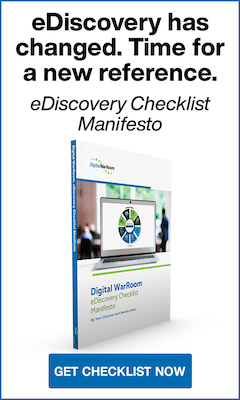




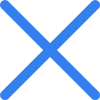

Comment On This Article