
SQL Express is required for DWR to run. We recommend you download the free version.
Download SQL Express 2019 (Download Link) - Our preferred version of Microsoft SQL Server
If you already have SQL downloaded on your machine, you should be able to connect to your existing SQL instance when you create your first matter in DWR.
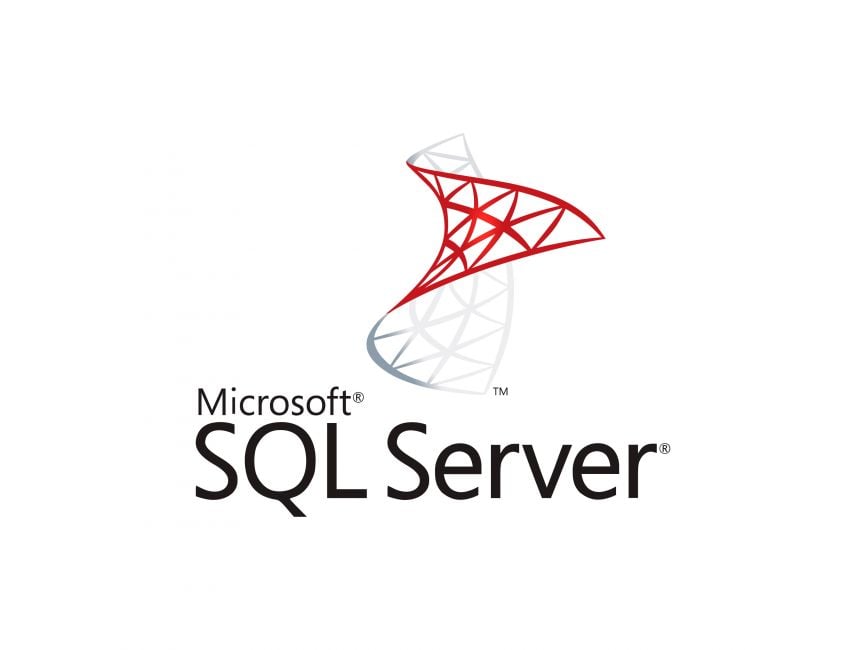
The download link will be emailed to you upon purchase confirmation. You should be able to easily click through the installer. If you run into issues, please contact support@digitalwarroom.com.
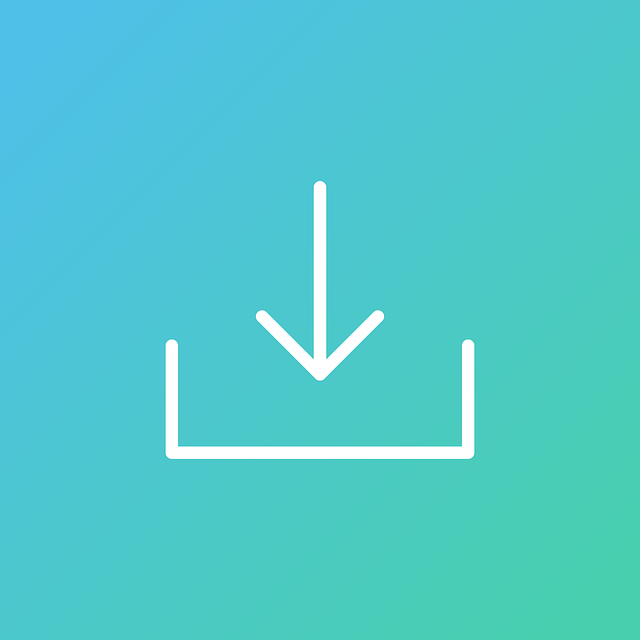
This article will guide you through the necessary steps to configure Digital WarRoom Pro and get started.

To reach the registration window, go to Matter->Help->Register within Digital WarRoom. Enter the license ID you received in your purchase confirmation email or send an email to support@digitalwarroom.com to receive your license ID. This step is required to activate your full 1-year software license.

Microsoft office, Pdf-XChange and more.
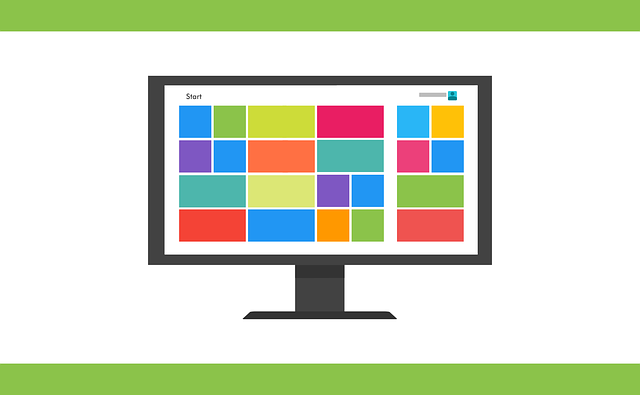
Contact our help desk for a fast response on all support requests: support@digitalwarroom.com. This is our ticketing system monitored by our entire team and is our preferred point of contact.


© 2002 - 2024 Digital WarRoom All Rights Reserved
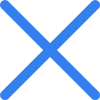

I hope you enjoy reading this blog post. I hope you enjoy reading this blog post.