So, you've been tasked with collecting data from iCloud and Apple for eDiscovery purposes. Don't panic! With a little know-how and the right tools, you'll be able to download the necessary data in no time. And with the right eDiscovery software, once you have the data, organizing it is a breeze.
Get the Right App
One of the most popular tools for downloading iCloud data is Apple's iCloud for Windows app. With iCloud for Windows, you can access your photos, videos, mail, calendar, files, and other important information on your Windows PC. You'll need to install this app on a Windows computer and then follow the prompts to sign in to your iCloud account and select the data you want to download. This can include photos, videos, contacts, calendars, and more.
Copy files from the Files app on your iPhone, iPad, or iPod touch
Use these steps to send copies of files stored in iCloud Drive:
- Open the Files app and tap iCloud Drive.
- Tap the folder that you want to open, then tap the file to open it.
- Tap Share in the lower-left corner.
- Choose how you want to send a copy of the file.
For documents, spreadsheets, or presentations, tap More in the upper right, select Export, and choose how you want to export the file. You can also save a copy of your file locally.
Copy files from iCloud.com
Use these steps to download files stored in iCloud Drive or files that are accessible from iWork apps on iCloud.com:
- Sign in to iCloud.com.
- Open iCloud Drive.
- Find and select the file.
- Click Download at the top of the page or double-click the file. The document downloads to your default downloads location.
Exporting from Apple Mail
Exporting data from both the Apple Mail app and iCloud is a straightforward process. If you are using a Mac, simply open up Apple Mail and review the list of mailboxes on the left-hand side for the one you want to download.
If you’re exporting data from iCloud, select the “iCloud” mailbox. Once you’ve found the mailbox you’d like to download, do the following:
- Right-click on the mailbox
- Click “Export Mailbox” from the menu
- Select a destination folder to save the downloaded info, and click “Choose”
This will make a copy of the entire iCloud mailbox, including every folder and message, and save it as an MBOX file in the destination of your choosing. MBOX, which stands for “mailbox,” is a type of standardized text file commonly used for storing emails, which will show your data as plain text separated by headers. It can also store email attachments. MBOX files can then be downloaded onto a USB and/or uploaded to a document review software.
iPhones and iPads
When it comes to downloading data from Apple devices like iPhones and iPads, things can get a little trickier. Apple's iTunes software used to be the go-to for this task, but it has since been replaced by the Finder app on Macs and the iTunes app on Windows computers.
But again, there are other options available. For example, the third-party software Digital WarRoom offers a powerful suite of eDiscovery tools that can help you collect data from Apple devices, including text messages, call logs, and more. With Digital WarRoom, you can even extract data from backups created with iTunes or Finder.
Things to Keep an Eye On
Apple recently released its new mobile operating system, iOS 16. And some of the updates are raising eyebrows in the legal world. The updates that eDiscovery attorneys are watching closely relate to messaging, as iOS 16 contains a feature that allows users to edit and even recall iMessages after they are sent. While the data is still retrievable, attorneys and companies need to consider the implications of edited and recalled messages from a legal perspective.
The Best eDiscovery Analytic Software
Of course, downloading data is just the first step in the eDiscovery process. Once you have the data in hand, you'll need to analyze it, organize it, and possibly even use software tools to search for keywords or patterns. That's where eDiscovery software like Digital WarRoom really shines. For example, DWR’s “Find Similar” is designed to locate and rank documents with similar concepts - far beyond the capabilities of other software search consoles on the market.
Digital WarRoom: An Industry Leader
With Digital WarRoom, you can quickly and easily search through large volumes of data, categorize and tag documents, and even collaborate with others on the same case. And because the software is designed specifically for eDiscovery, it includes features like redaction and privilege log creation to help ensure that you stay on the right side of the law.
So there you have it: a quick and witty guide to downloading data from iCloud and Apple for eDiscovery purposes. Just remember to follow all relevant laws and regulations and to use the right tools for the job. With a little effort, you'll be well on your way to mastering the art of eDiscovery. Ready to give it a try? Schedule a demo with Digital WarRoom today to learn more.
-1.png?width=400&height=164&name=DWRLogoClassic%20-%20Copy%20(2)-1.png)


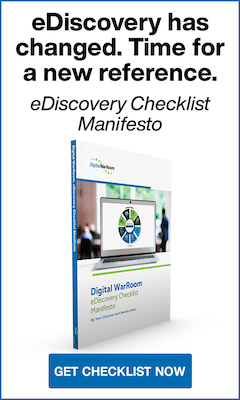




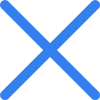

Comment On This Article